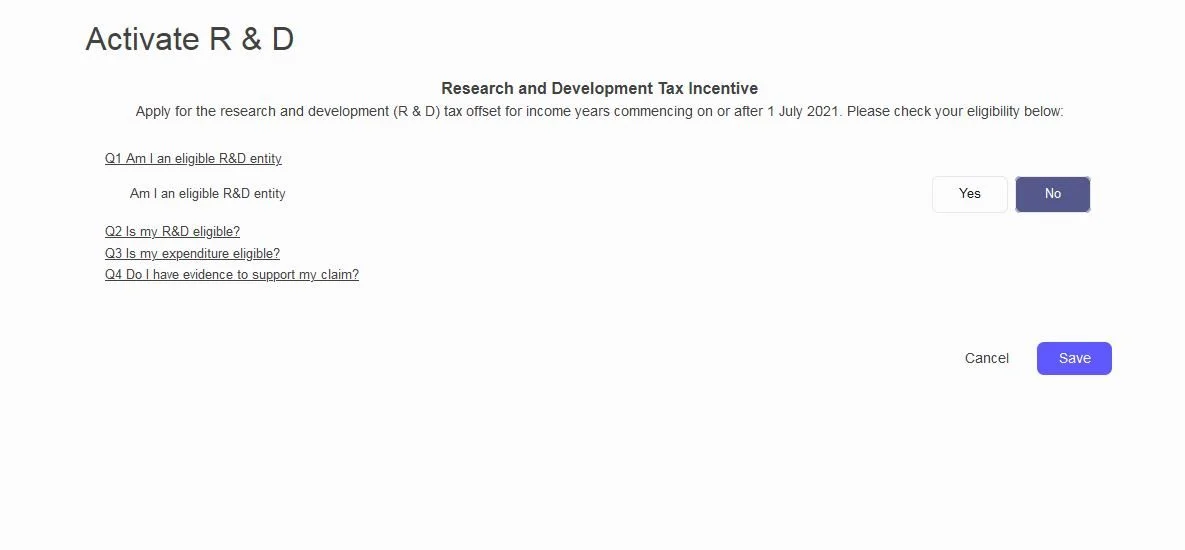Getting Started with Balnzed
Welcome to Balnzed! Follow our step-by-step guide to set up your account and start managing your business finances efficiently.
Settings
Company
Set up your company information.
- Go to Settings on the sidebar.Then click Company.
- Enter your company information (Name, Logo, Email, Phone, ABN Number and Address) .
- After entering the necessary details, click Save .
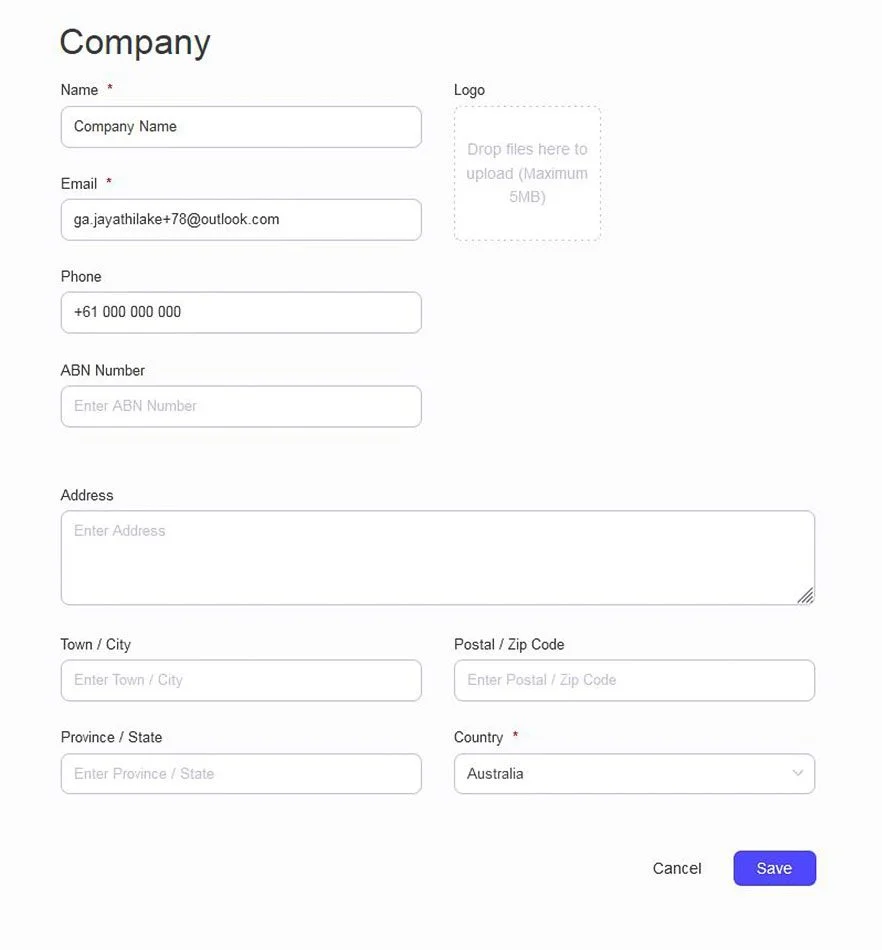
Localisation
- Go to Settings on the sidebar. Then click Localisation .
- Enter the financial year period that your company uses for taxing and reporting.
- After entering the necessary details, click Save .
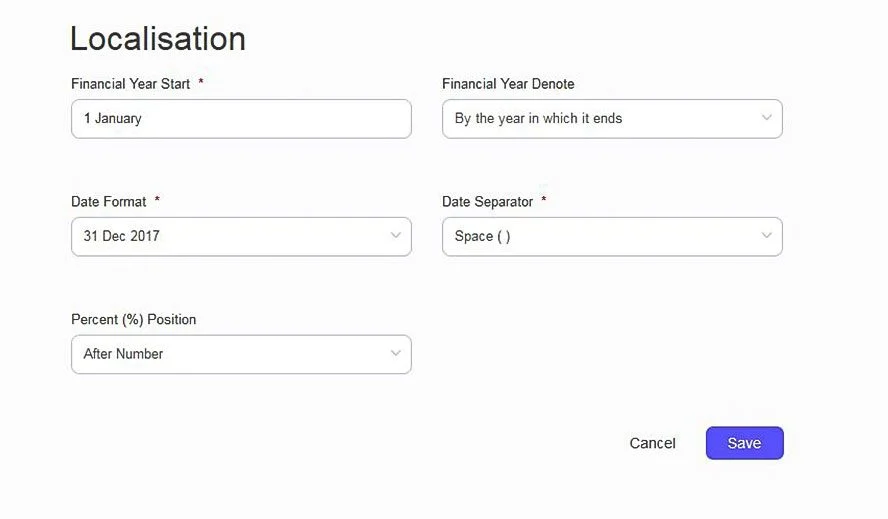
Invoice
- Go to Settings on the sidebar. Then click Invoice.
- Set the Invoice default prefix : Number Prefix, Number Digit, Next Number, Payment Terms, Color , Title, Subheading, Item Name, Price Name, Quantity Name.
- After entering the necessary details, click Save.
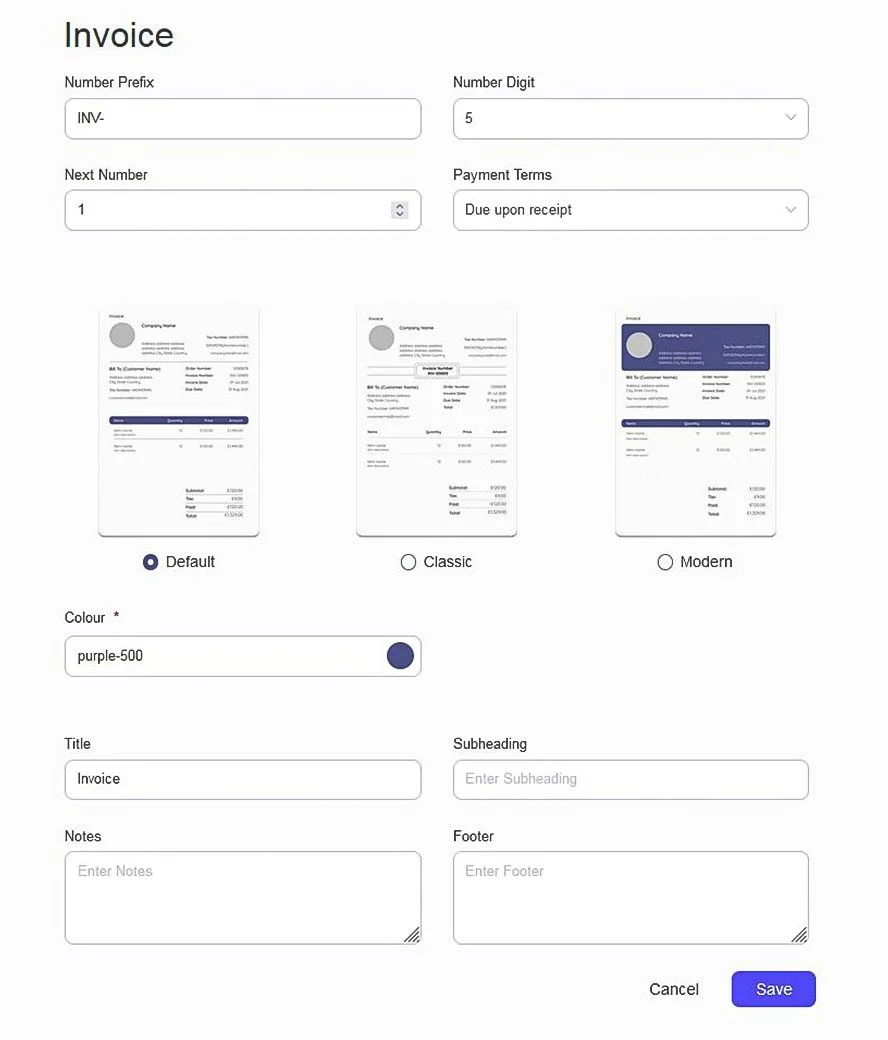
Default
- Go to Settings on the sidebar. Then click Default.
- After entering the necessary details, click Save.
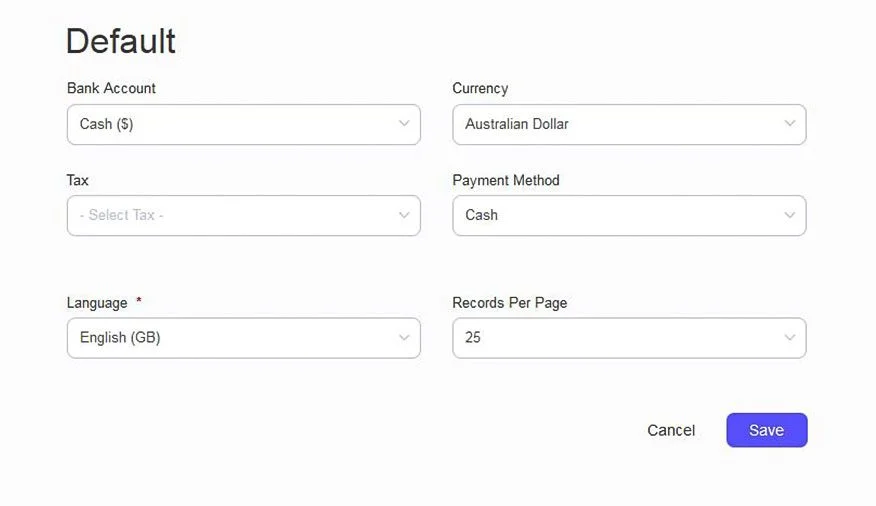
Email Templates
- Go to Settings on the sidebar. Then click Email Templates.
- Set the default email templates for:
Bills – Reminder and Recurring Templates.
Invoices – New Invoice, Invoice Payment, Payment Receipt.
Payments – Payment Receipt, Payment Made.
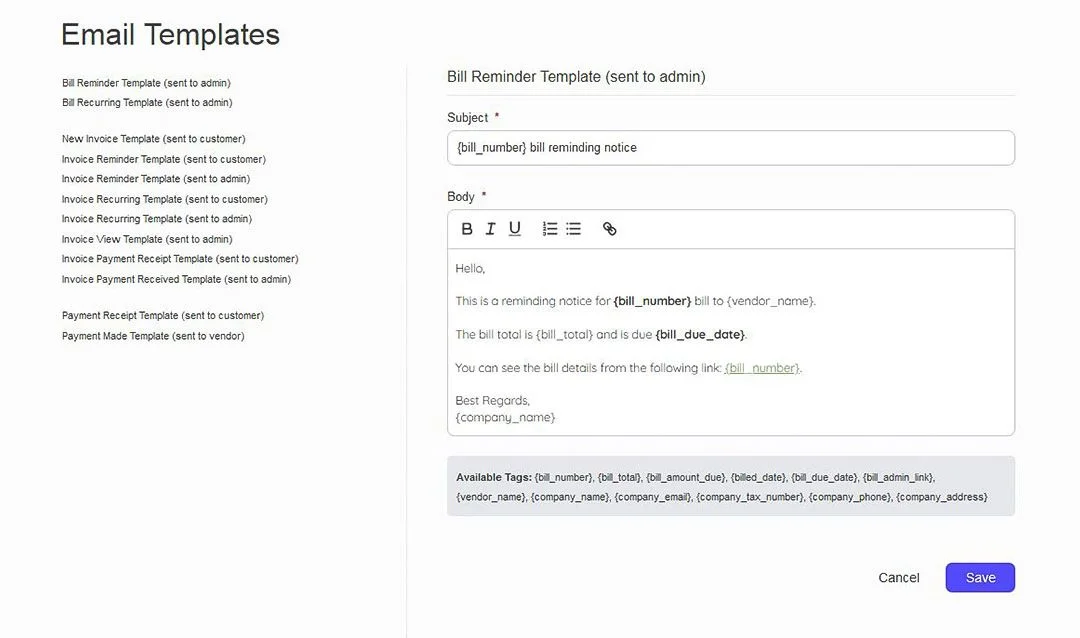
Scheduling
- Go to Settings on the sidebar. Then click Scheduling.
- Toggle On/Off reminders for:
Invoices – Set the days for sending reminders when overdue.
Bills – Set the days for sending reminders before the due date.
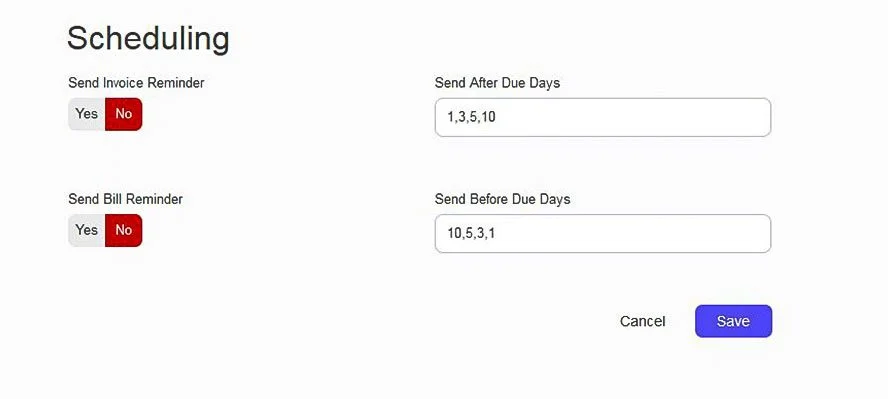
Currencies
- Go to Settings on the sidebar. Then click Currencies.
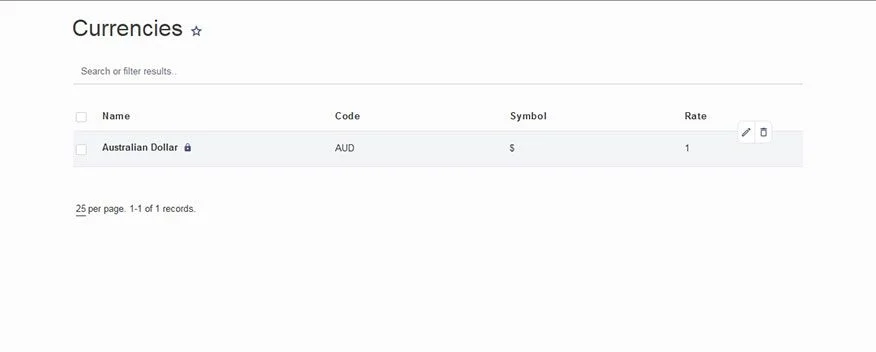
Edit Currencies
- You can edit currency (Name, Code, Precision, Symbol, Symbol Position, Decimal Mark, Thousands Separator).
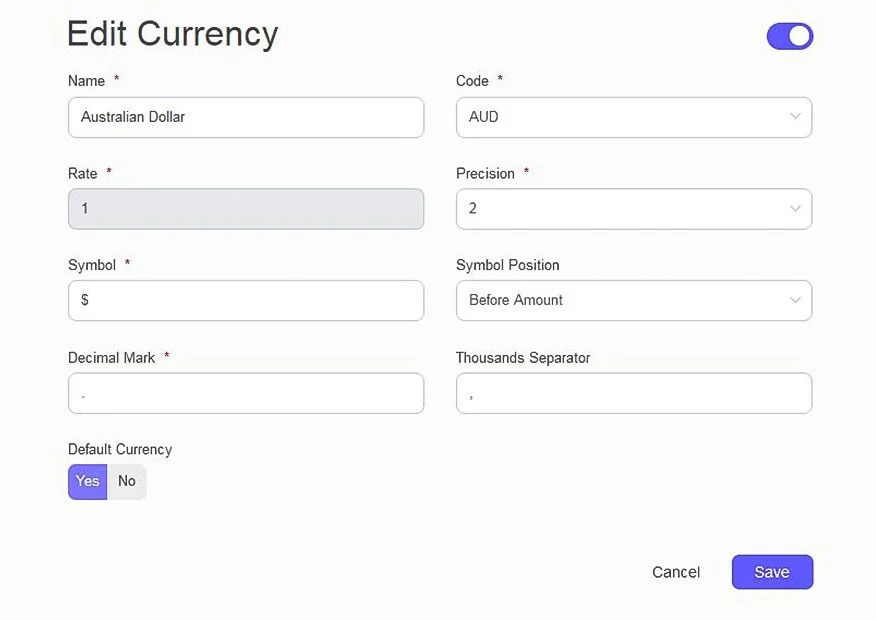
Add New Currencies
- Go to Currencies page. Then click New Currency.
- You can add new currency (Name, Code, Rate, Precision, Symbol, Symbol Position, Decimal Mark, Thousands Separator).
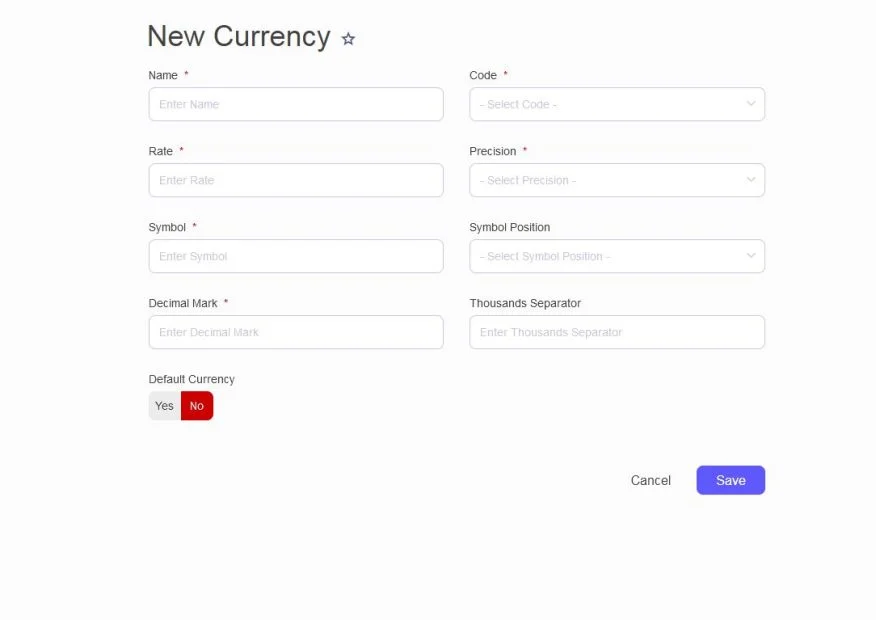
Taxes
- Go to Settings on the sidebar. Then click Taxes .
- Go to New Tax .
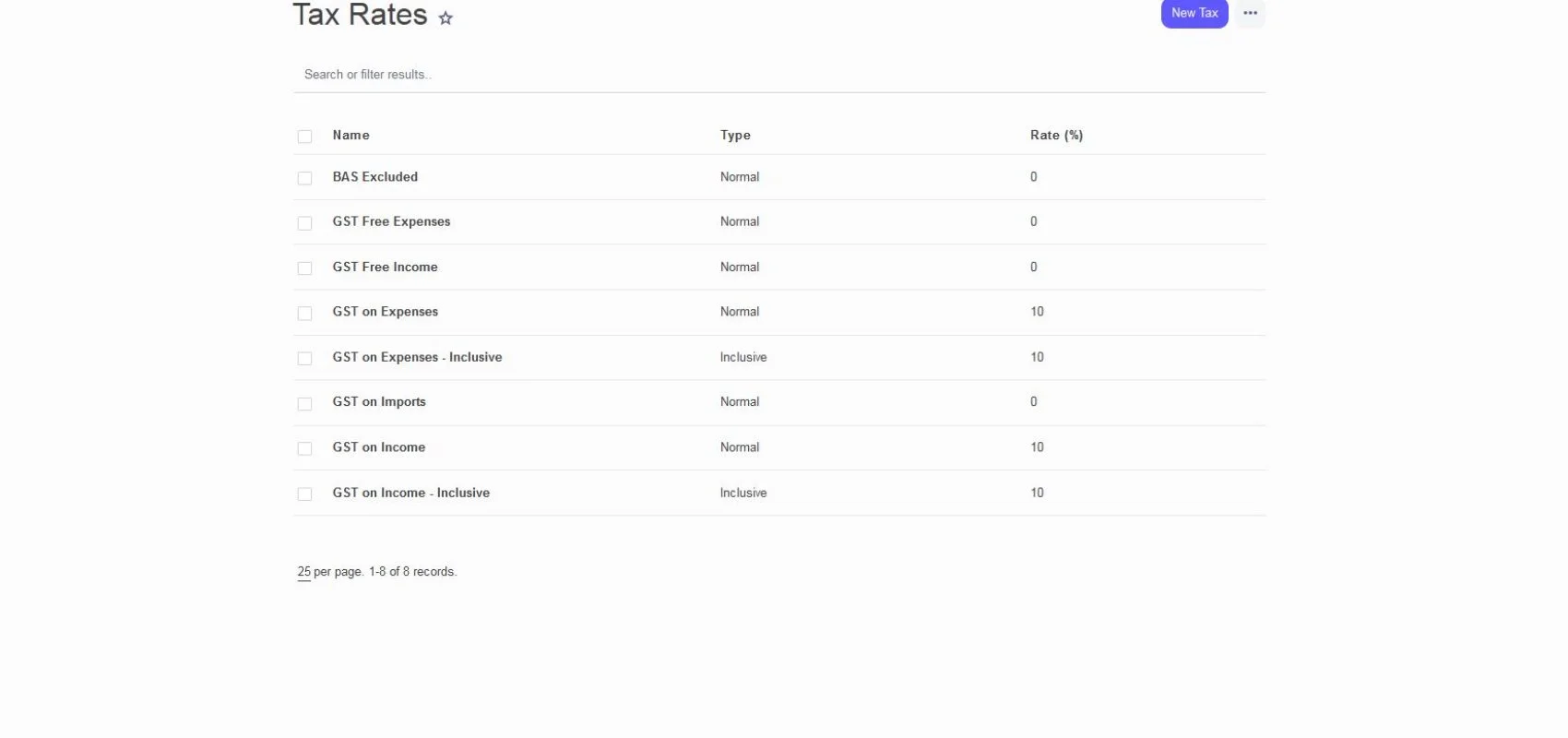
- Enter Tax information (Name, Rate, Type) .
- After entering the necessary details, click Save .
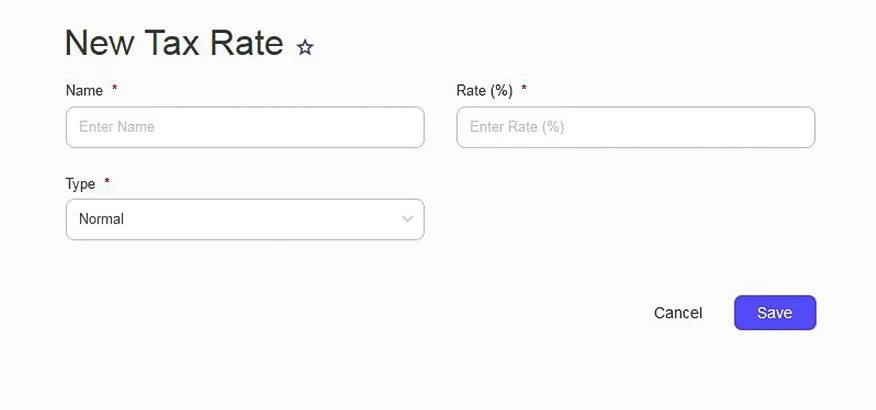
Activate Research and Development Tax Incentive
- Go to Settings on the sidebar. Then click Activate R & D.
- Mark "Yes" or "No" to the questions on the form and Save.