Getting Started with Balnzed
Welcome to Balnzed! Follow our step-by-step guide to set up your account and start managing your business finances efficiently.
Purchase Order
Create New Purchase Order
Click Purchases to reveal a drop-down menu and select Purchase Order.
From here, you can customize your New Purchase Order by going through each section below:
- Vendor - Add existing vendor or create new vendor.
- Purchase Order Date - The date of your Purchase Order, you can click on it and choose between typing in the new date or using the calendar picker instead.
- Due Date - The date your Purchase Order should be paid by, this is remembered based on the last Purchase Order you created, or you can click on it and choose between On Date of Issue, After x Days.
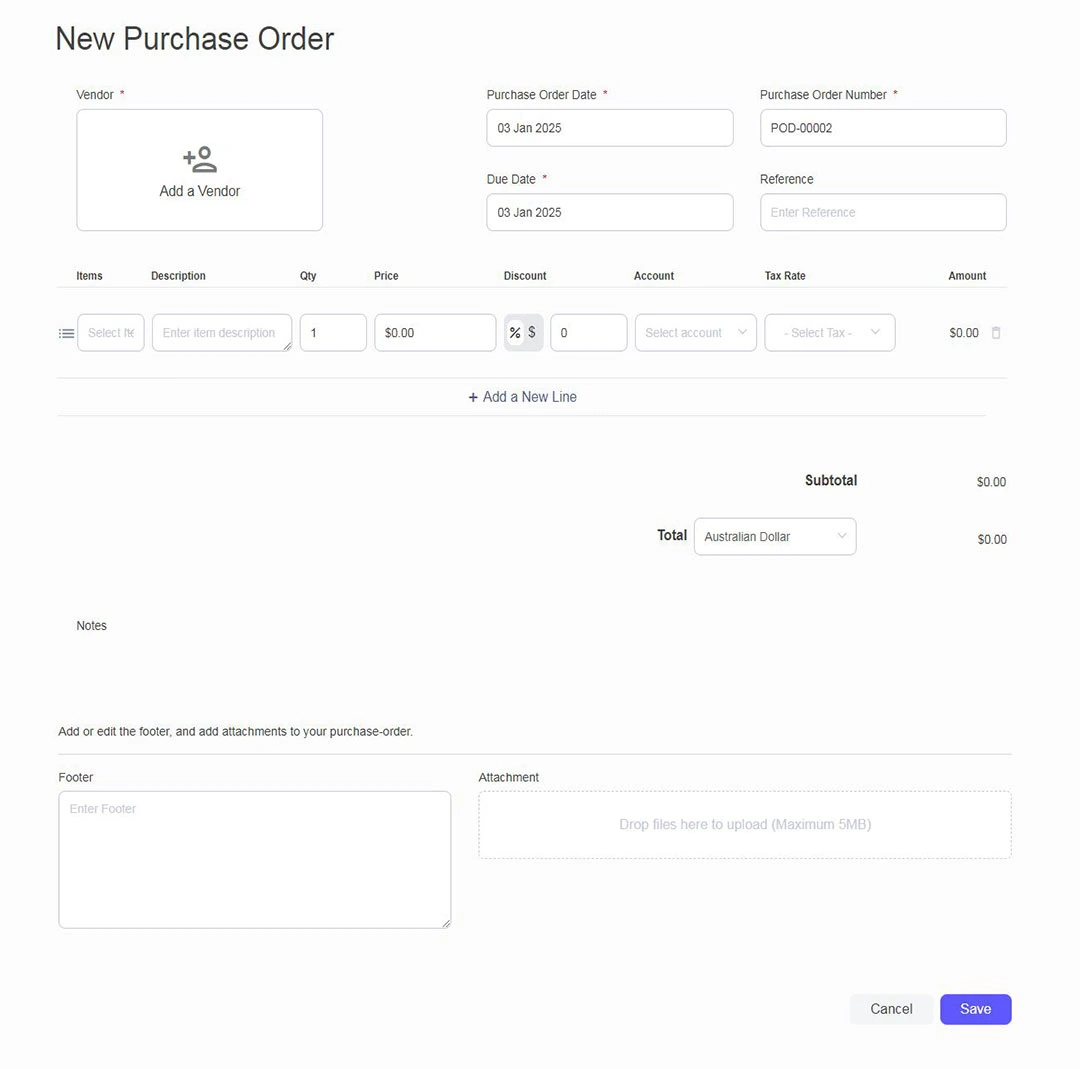
Items and Taxes
- Create a new Item - Fill out the blank fields for Item, Description, Quantity, Price, Discount, Account and Tax .(Item not required)
- Add Tax - The tax type entered in the chart of accounts is automatically included when selecting the item. can be changed if needed.
- Delete Line - Hover over the right of any line item and click on the trash can icon to delete that line item.
Notes, Footer and Attachment
- You can add Notes to Purchase Order for instructions.
- You can add or edit the footer and add attachments to Purchase Order.upload any files (images, PDF, CSV, spreadsheets, etc up to 5MB each)
- After entering the necessary details, click Save.