Getting Started with Balnzed
Welcome to Balnzed! Follow our step-by-step guide to set up your account and start managing your business finances efficiently.
Bills
Create New Bill
- Click Purchases to reveal a drop-down menu and select Bills.
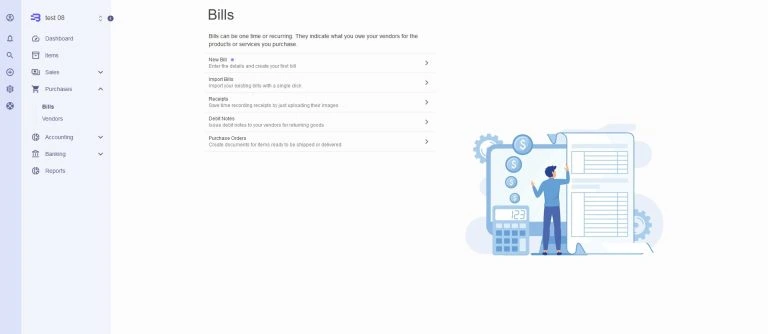
From here, you can customize your New Bill by going through each section below:
- Vendor -Add existing vendor or create new vendor.
- Bill Date - The date of your Bill, you can click on it and choose between typing in the new date or using the calendar picker instead.
- Due Date - The date your Bill should be paid by, this is remembered based on the last Bill you created, or you can click on it and choose between On Date of Issue, After x Days.
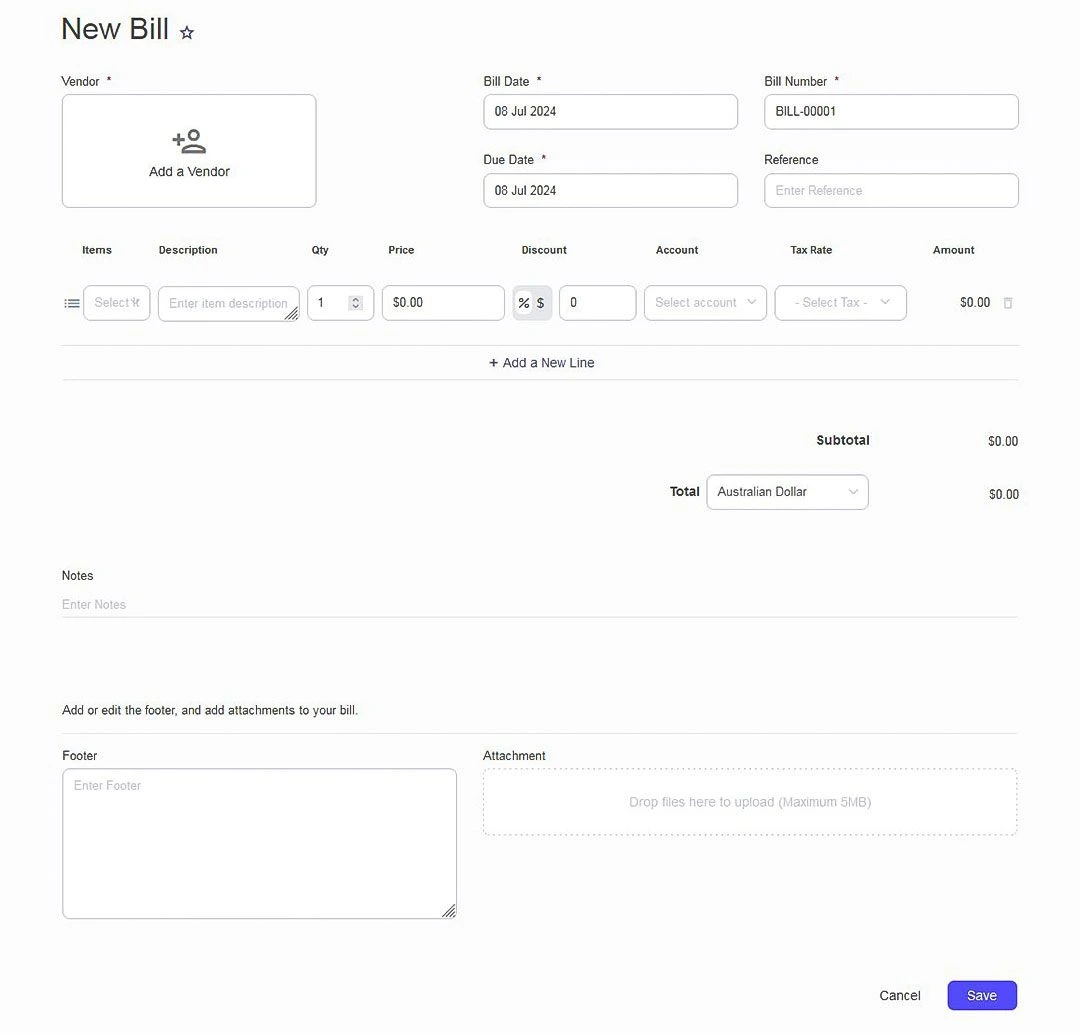
Items and Taxes
- Create a new Item - Fill out the blank fields for Item, Description, Quantity, Price, Discount, Account and Tax .(Item not required)
- Add Tax - The tax type entered in the chart of accounts is automatically included when selecting the item. can be changed if needed.
- Delete Line - Hover over the right of any line item and click on the trash can icon to delete that line item.
Notes, Footer and Attachment
- You can add Notes to Bill for instructions.
- You can add or edit the footer and add attachments to Bills.upload any files (images, PDF, CSV, spreadsheets, etc up to 5MB each)
- After entering the necessary details, click Save.
Adding Payment
- Add Payment button is enabled after clicking the Mark Sent.
- Click on Add Payment and enter the required details in the Add Payment pop-up window.
- Click Save, the Invoice status is updated to Paid.
Splitting Bill Payment
- Click on Add Payment and enter the required details in the Add Payment pop-up window.
- Edit the Amount field to accurately reflect the partial payment made.
- Click Save, the Bill status is updated to Partial.
Create Recurring Bill
- Go to Bill page, switch tabs from Bills to Recurring Templates.
- Click New Recurring Bill.
- Enter the required details then Save.
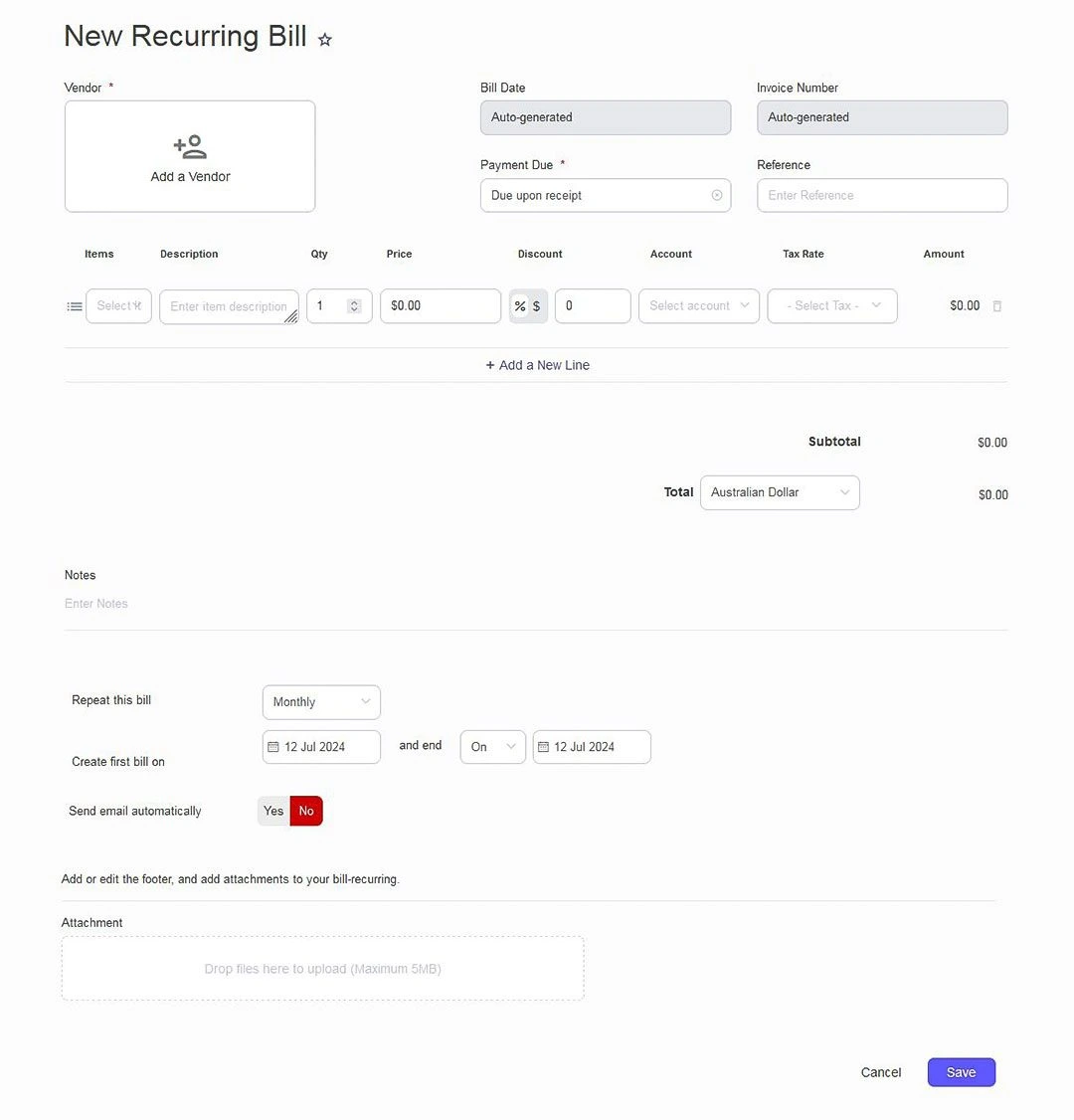
Managing Bills
- Go to the Purchases section and click on the Bills.
- On the Customer page, Customers are sorted by Due Date, Bill Date, Status, Vendor, Bill Number, Amount.
- Hover over an Bill to reveal the options to Edit, Duplicate, and Add payment.
- Click on the ellipses menu icon ellipses menu icon to reveal more options – Print, Download PDF and Delete.