Getting Started with Balnzed
Welcome to Balnzed! Follow our step-by-step guide to set up your account and start managing your business finances efficiently.
Bank Accounts
Create New Bank Account
- Click on the New Bank Account.
- Enter the required details (Account Type, Name, Number, Currency, Opening Balance).
- After entering the necessary details, click Save.
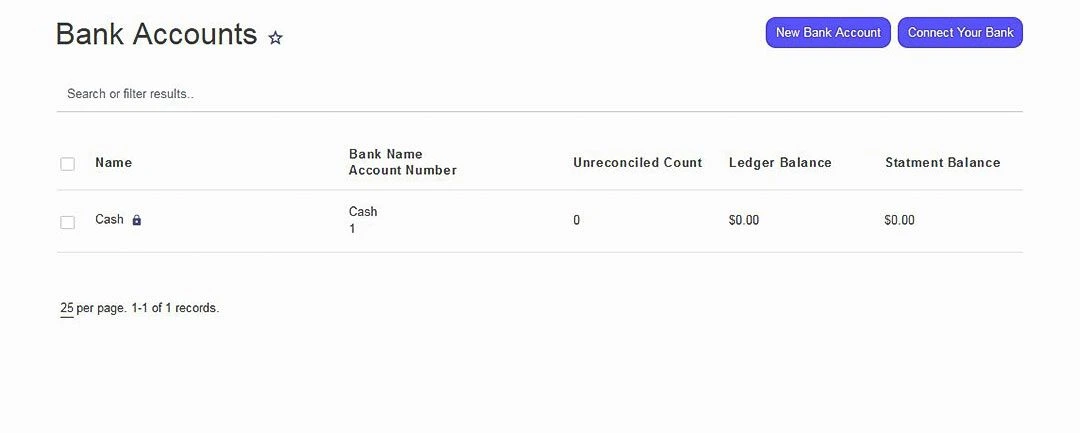
Connect Your Bank Account
- Click on the Connect Your Bank Account.
- Enter the Email Address and Phone Number.
- Click the Approve button to share your financial data with Balnzed.
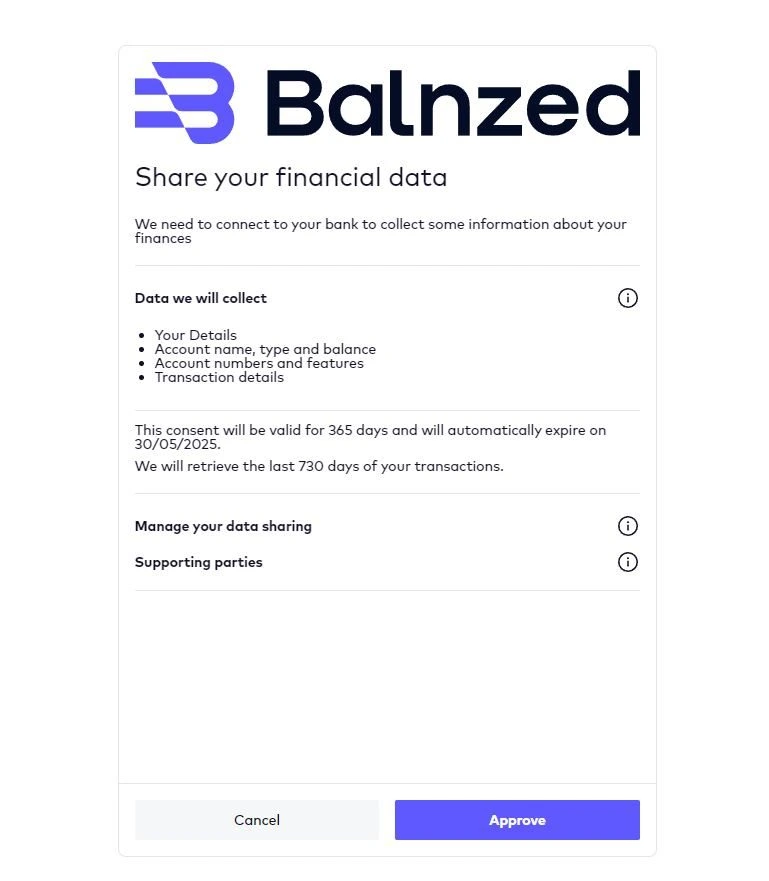
- Select your institution and log into your account.
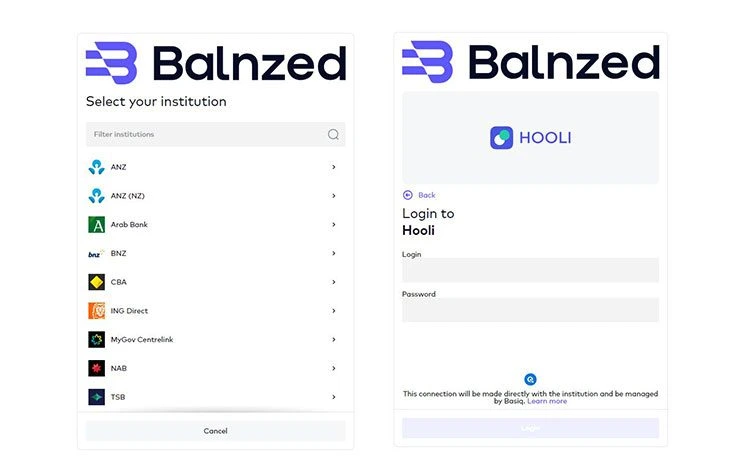
- Then select your bank account and click the Enable icon.
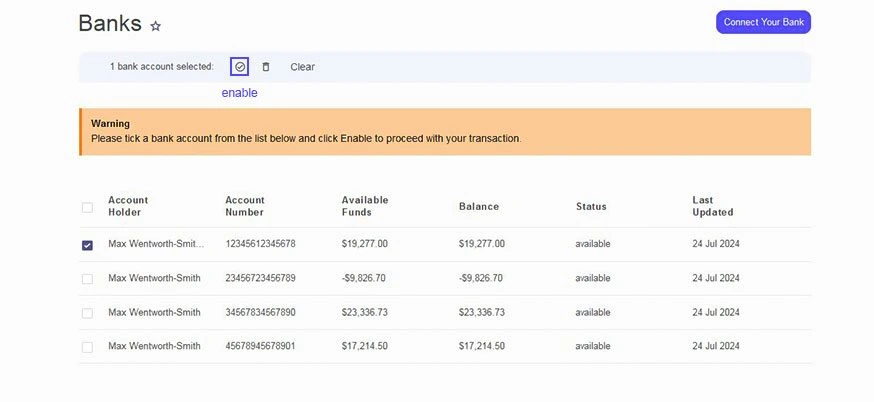
Transactions
- Go to Banking on the Navigation Menu and Select Transactions from the drop-down options.
- On the Transactions page, click New Income or New Expense.
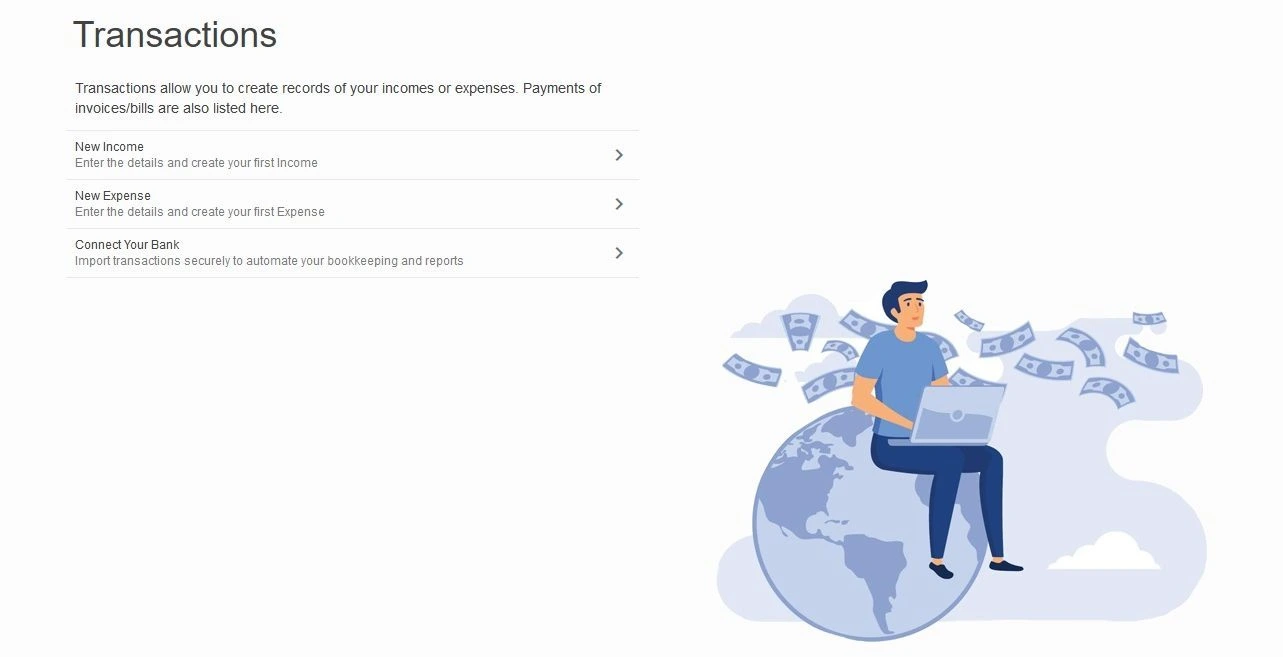
Creating a New Income
- On the Transactions page, click New Income.
- Enter the required details Date, Payment Method, Account, Amount , Customer and Number.
- After entering the necessary details, click Save.
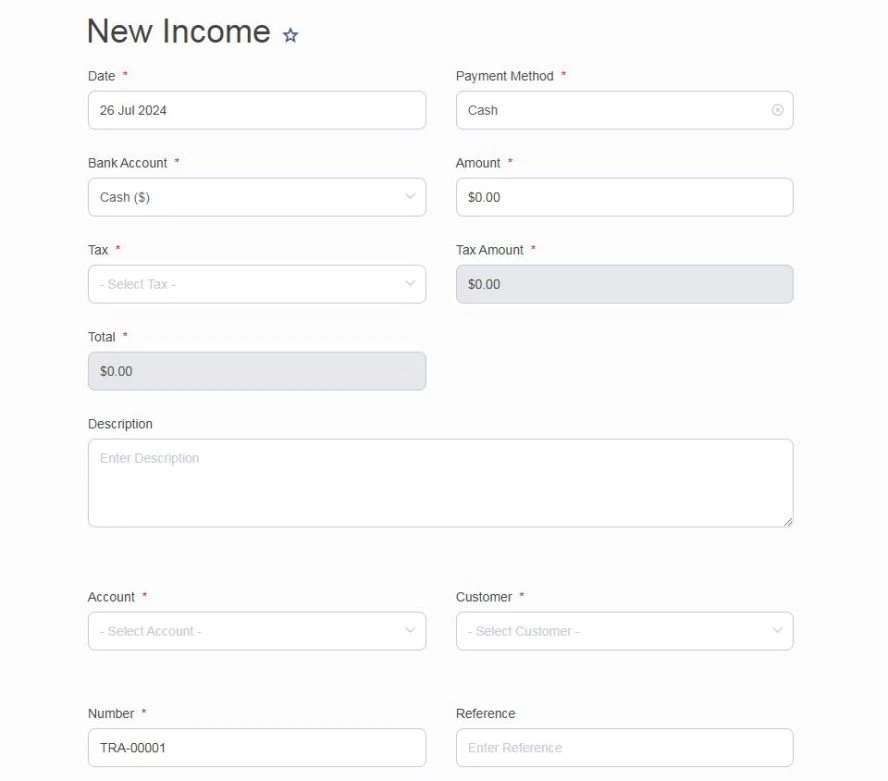
Creating a New Expense
- On the Transactions page, click New Expense.
- Enter the required details – Date, Payment Method, Account, Amount, Vendor and Number.
- Then, Save.
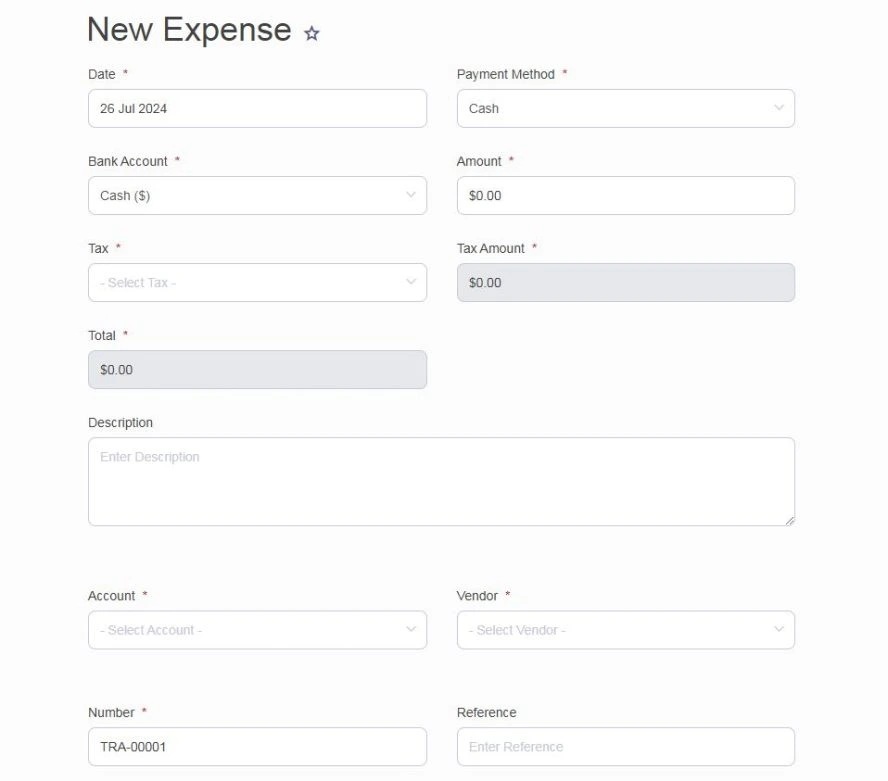
Transfers
Creating a New Transfer
- Go to Banking on the Navigation Menu and Select Transfer from the drop-down options.
- On the Transfer page, click New Transfer.
- Enter the required details From Account, To Account, Date, Amount and Payment Method.
- After entering the necessary details, click Save.
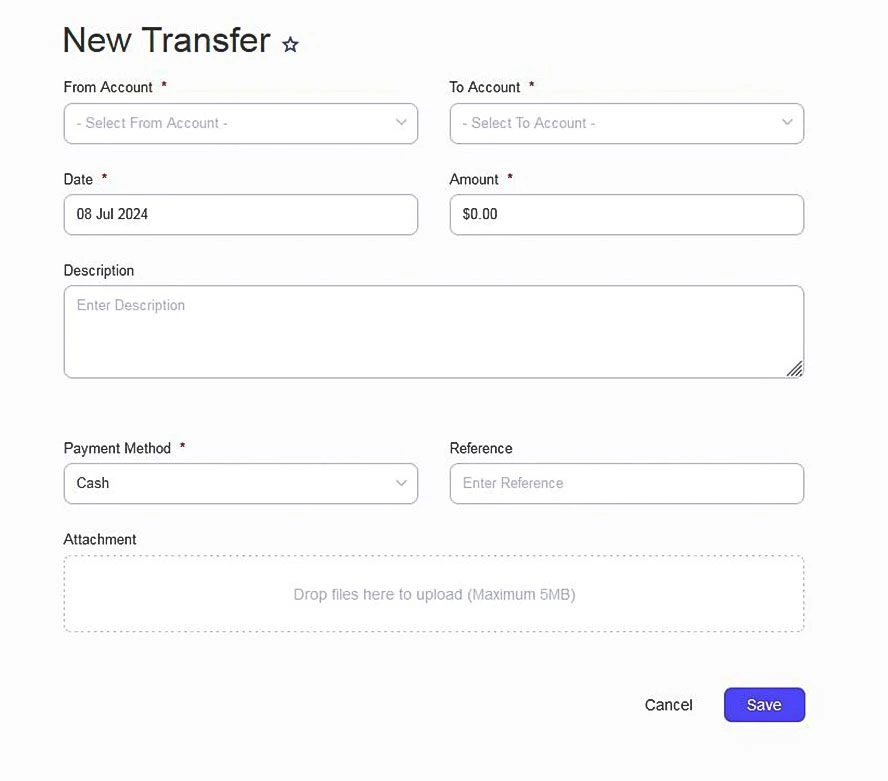
Reconciliations
Reconciling Transactions
- Go to Banking on the Navigation Menu and Select Reconciliations from the drop-down options.
- Select your bank account.
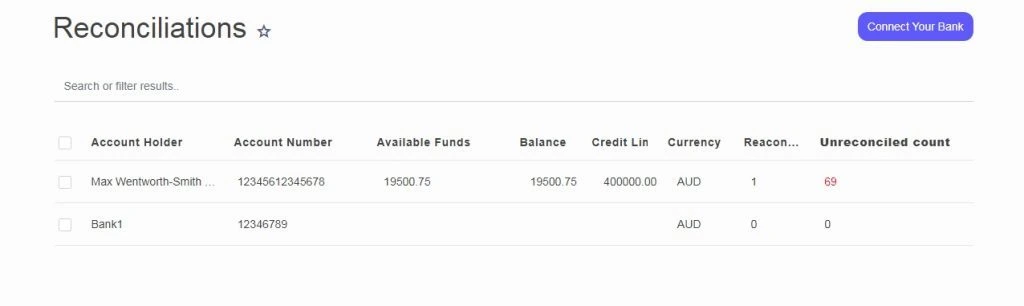
- Match your Bank transactions with those on Balnzed.
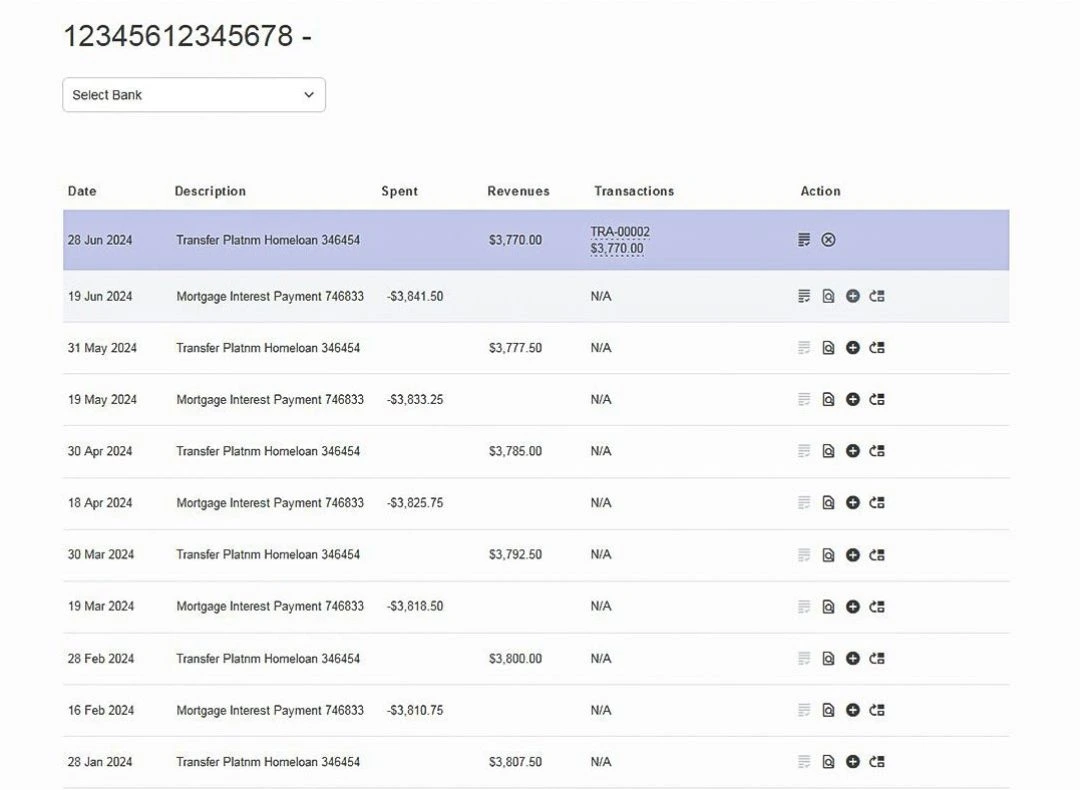
Actions:
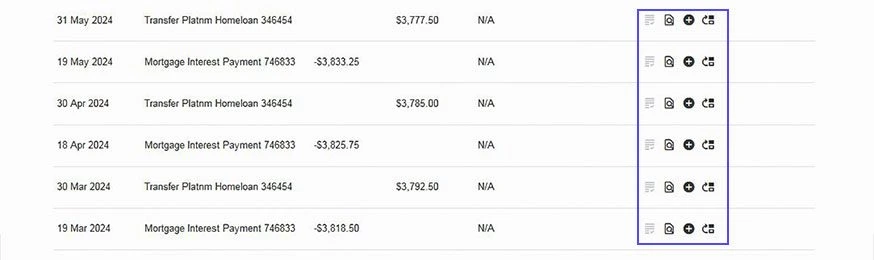
- Create - Create new expense.
- Transfer - Create new transfer.
- Match - Match your transactions
- Find and Match - you can find the transaction that suits you and Split or Match it
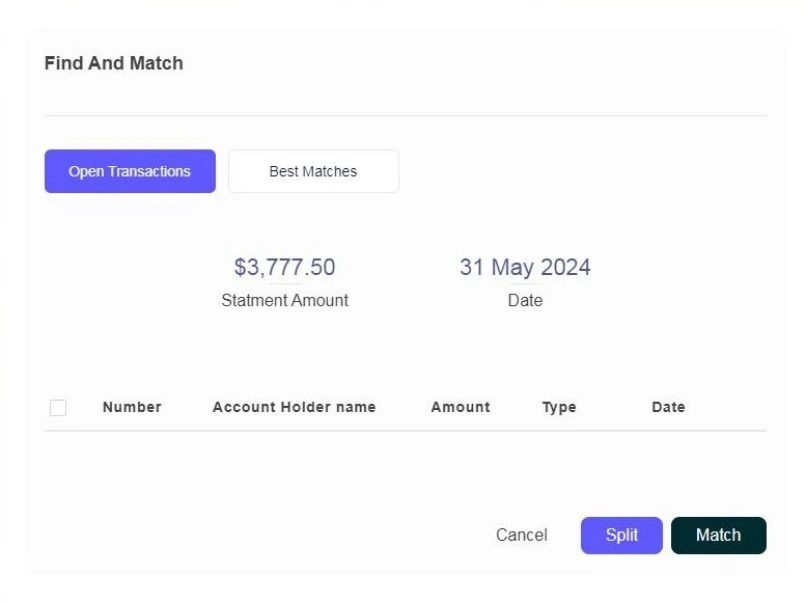
Consent Management
- Go to Banking on the Navigation Menu.
- Select Consent Management from the drop-down options.
- You can Stop Share, Extend or Delete your bank account.