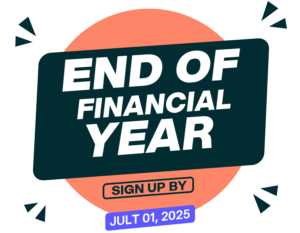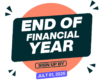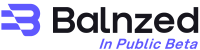- Documentation
- Invoices
Quotation
Create New Quotation
Follow the steps below to send invoices to your customers for your goods and services.
- Go to the Sales section and click on the Quotation.
- Go to the New Quotation.
- From here, you can customize your new Invoice by going through each section below:
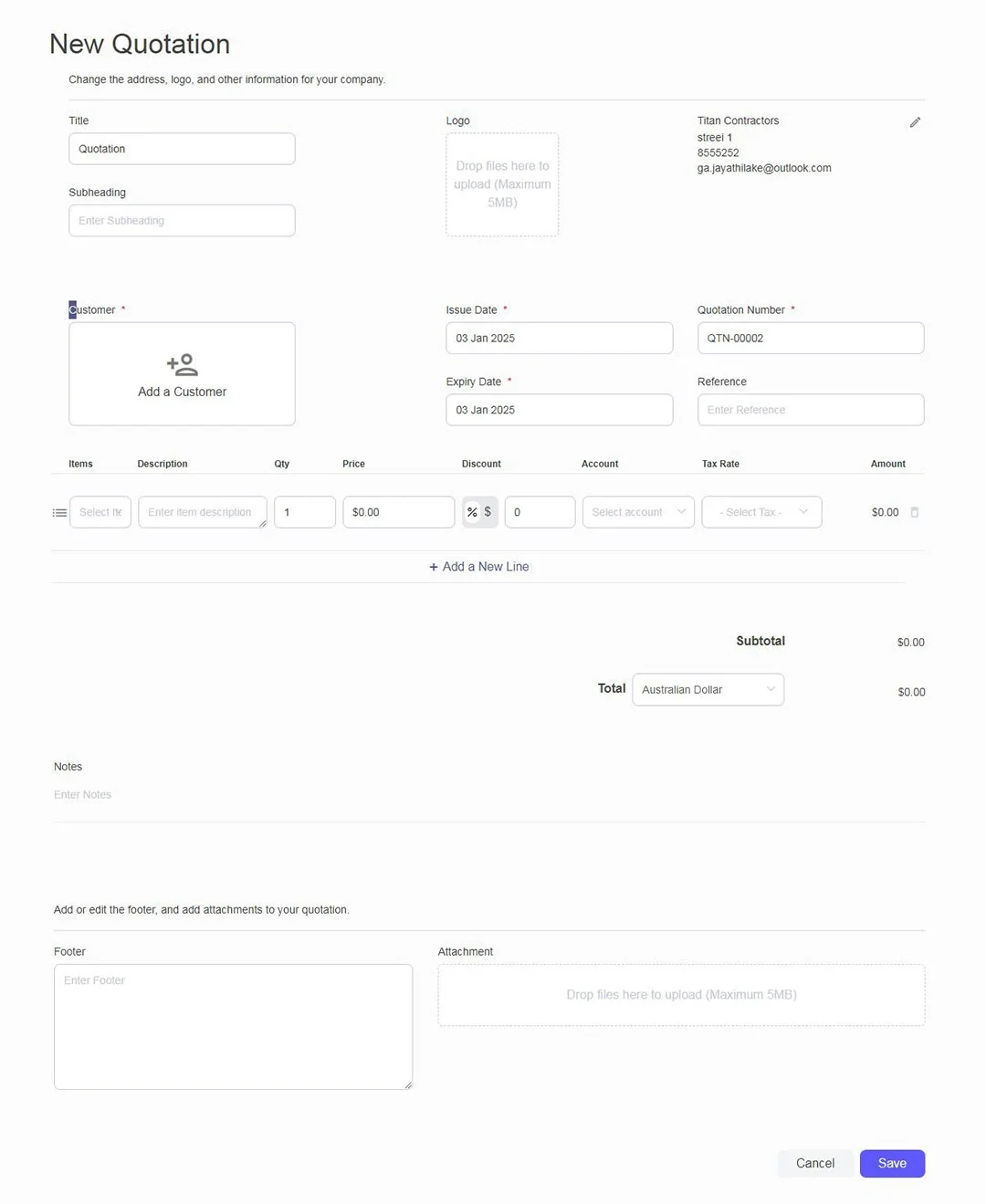
Invoice Details
- Company Details - Your Business information is displayed automatically based on what's in your Business settings, click to edit this if needed.
- New Customer - Click on New Customer, and enter the customer details. The Customer’s Name and Payment Currency are required fields.
- Invoice Date - The date of your Invoice, you can click on it and choose between typing in the new date or using the calendar picker instead.
- Due Date - The date your Invoice should be paid by, this is remembered based on the last Invoice you created, or you can click on it and choose between On Date of Issue, After x Days.
Items and Taxes
- Add a new line - Fill out the blank fields for Item, Description, Account, Quantity and Rate. (Item not required)
- Add Tax - The tax type entered in the chart of accounts is automatically included when selecting the item. can be changed if needed.
- Delete line - Hover over the right of any line item and click on the trash can icon to delete that line item.
Notes, Footer and Attachment
- You can add Notes to invoices for instructions to the recipient.
-
You can add or edit the footer and upload attachments to the invoice. upload any files
(images or photos, PDF, CSV, spreadsheets, etc up to 5MB each)
Save Quotation
once the Quotation looks the way you want it, you can either click on,
- Save - If the Quotation is new, this will save as a Draft.
Sending a Quotation
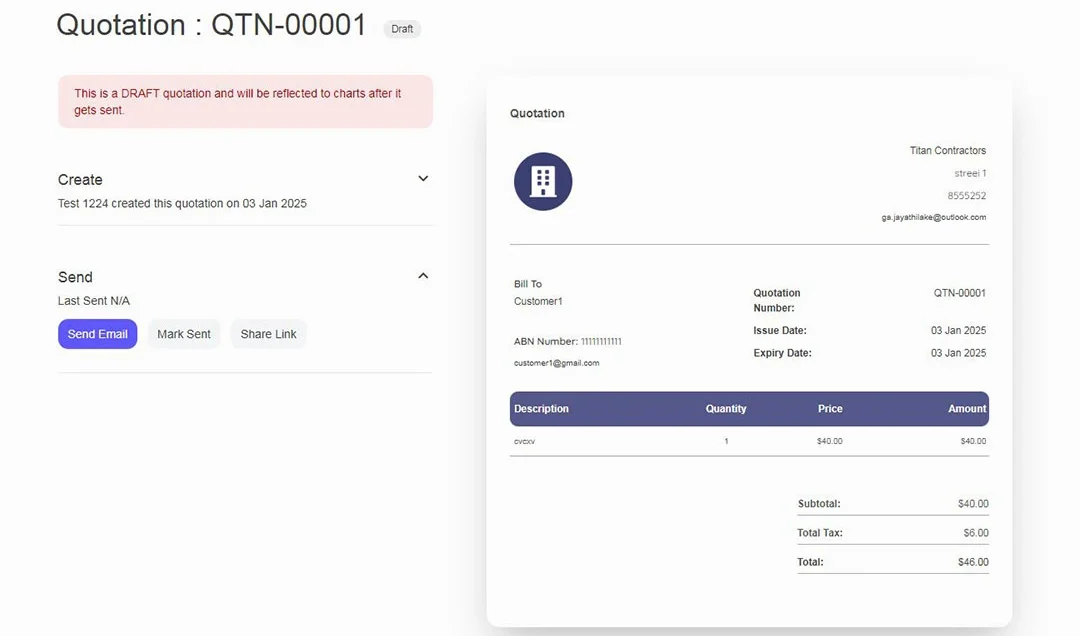
- Send email - Enter the email address of the Invoice recipient, Subject and write details in the Email body.
- If desired, you can check the box to send an email copy.
- Click Send.